Five WordPress Tricks You Need to Learn
WordPress is making its way into being the most popular blog platform used today. Its simple design with easy to use features makes it a great platform for newbie and advanced bloggers alike.
Depending on the type of WordPress platform you use (the free vs. the paid for), you can do so many cool functions with your account. The following five items are WordPress tricks that you need to learn.
1. Insert featured images.
Every blog should have one main image that goes along with the topic. Instead of randomly shoving this picture somewhere in the post, you can use it as featured image and every featured image will appear in the same place throughout each respective blog post. For example, if you have your blog set up so that featured images are placed in the top left corner of the post, each featured image will appear in the same place, allowing your blog posts to have a more consistent look and feel.
To do this, simply use the Featured Image tab found on the bottom right-hand side of your blog post. Drag and drop an image, rename and resize it if necessary, save it as a featured image, and you’ll be good to go.
2. Add authors.
If more than one person writes posts for your blog, it is nice to show who wrote them by adding their names as the author. Before you can assign someone as the post’s author, you need to create a User by using the User tab on the left-hand navigation. Once there, fill out the appropriate information, and when finished, click save. Once a User has been created, their name will appear in the author drop down box found at the bottom of every post. Once an author’s name is selected, it will appear on the published post.
3. Set posts to publish automatically.
WordPress users don’t have to manually upload their posts anymore. Instead, once your post is written, images are set, and it is ready to be published, you can use the date feature in the top right-hand side (under the Save button) to schedule it. Simply choose a specific date and time, and your post will be published at your request. This allows you to schedule a week’s worth (or even longer) of blog posts in advance so that you’re not always taking time out of your day to manually do it yourself.
You can also backdate a blog post too. If you forgot to post your blog yesterday, for example, you can always add a back date, and it will appear on your blog as if you posted it yesterday.
4. Make a “Continue Reading” link.
Sometimes your blog post is too long that you don’t want to have it all on the home page of your site. Instead, you want to offer a little tidbit of information and allow the user to keep reading by linking them to another page on your blog that has the full version of the post.
Any time you want to break up a post and insert a “Continue Reading” link, use the “more” tag icon found in the navigation. Put your cursor where you want to end the post, and insert the “more” tag to enable the “Continue Reading” feature.
5. Use header typeface.
If you consistently use the same typeface for headers and your body copy, your readers are going to be confused. It is always best to draw attraction to your headers by making them stand out. You can always simply bold your headers by using the bold feature in the navigation, or you can create a header typeface and use this every time you have a header. Your header typeface can be larger, bolder and more vivid than the rest of your copy.
If you have a WordPress account, make sure to employ these five tips to ensure that your blog stands out from all the rest.
Elain Valentine is a student at the University of North Texas and an avid blogger. She never blogs without a grammar checker and she uses the software often to proof her work and rid it of any errors. Grammar rules can be tough to remember so she has no qualms about letting a checker do the work for her.
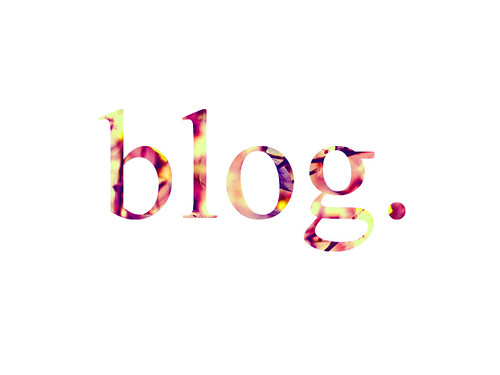



Nice Article It should more better and helpful to me if you Briefly Describe point number 2.
hmm and about point number 5,
I would like to say what about picture Header??? Is it not attractive or good?
I just wanted to know your thoughts b/c i found more interesting and more valuable points in blog. Thats why.
All over Good Post like as usual
Thanks for Sharing.
Hi Rosey!
Glad to know that you found the post intresting and liked the points. Well If you want to use Header Image yes you can customize header and add an image, header image is attractive more than just simple text header.
Point #2 is about: If you have multiply authors blog or you want to add an author in post you can simply apply point number #2.
Point #5 is about: Change your header text color size, Images. Customize the header and make it more attractive, readers will like your blog header. Just don’t use colors and text size in header same as your blog body.
Let me know if you have need any help 🙂
Thanks for leaving your comment.
WordPress is a awesome platform with full of features and free plugins. I never use the publish automatically feature but would love to use it in future.
Welcome to the blog Mohsin Ali!
Yeah no doubt that WordPress is best for blogging. Hope to see you back here.
Thanks for stopping by.
Very good tips. I am still leaning about WordPress and WordPress tips. I didn’t release that WordPress can publish at set times. Thats a great feature. This will keep the site refreshed. Thanks for these wonderful tips.
Hi Shalu,
Glad to know that you found the post wonderful.
Thanks for leaving your comment.