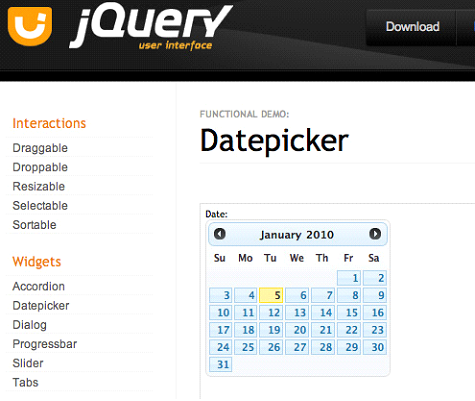Is the jQuery datepicker a windows widget?
Irrespective of the operating system you choose to work with, installing the right widgets can give an entirely new flow to your existing business. Widgets have been considered as the best marketing tools that deliver value to both, the service seeker as well as the service provider. If you’re working on any of the Windows version then you’d have surely got familiar to a lot of widgets that come handy for indulging in different activities. Today, through this blog I’ll be talking about the jQuery datepicker widget that’s already started creating waves in the world of widgets.
Crucial role played by jQuery Datepicker Widget?
Nowadays, calendar-control/date picker has become one of the most crucial ingredients of every website. Whether it’s a registration form or an enquiry form, date picker widget is a major necessity for every type of form that expects the users to select a specific date, including month and year. jQuery Datepicker plug-in has been quite successful in helping developers attach a popup calendar to the input fields within the web page. These website programmers have also used the Datepicker widget for displaying an inline calendar, used for selecting individual dates and date ranges.
For all those who aren’t familiar with the look of a jQuery Datepicker, here’s how it looks like:
Features of jQuery Datepicker Widget
The jQuery UI Datepicker has emerged as a highly configurable plugin that’s made it simpler to add the date picker/calendar-control functionality to your website’s pages. With the help of jQuery datepicker widget, you can easily customize the date format and language. In addition to this, you can even restrict the selectable date ranges and add new buttons to improve the navigation within the entire website.
Working of jQuery Datepicker Widget
It’s quite simple to incorporate a jQuery datepicker widget into all your web forms. All you need to do is follow a simple 3-step process as explained below:
Step #1- Make sure you have an input tag as below:
<p>Date: <input type=”text” id=”datepicker” /></p>
Step#2- Initialize the jQuery UI control as below:
$( “#datepicker” ).datepicker();
Step#3- Make sure to import jQuery framework first, followed by the jQuery UI framework as explained below:
<link rel=”stylesheet” href=”http://code.jquery.com/ui/1.10.2/themes/smoothness/jquery-ui.css” />
<script src=”http://code.jquery.com/jquery-1.9.1.js”></script>
<script src=”http://code.jquery.com/ui/1.10.2/jquery-ui.js”></script>
Some prominent jQuery Datepicker Examples
The jQuery UI library is the hub for utilities and theme-based widgets that’re capable of adding interactivity to your web pages. The jQuery Datepicker widget is an effective plugin that allows you to select a date/set date ranges from a popup/inline calendar.
Here’re some of the most prominent examples of advanced usage of this datepicker widget:
Example1- Updating Datepicker using AJAX
Once you’ve installed jQuery datepicker into your web pages, you can easily fetch the data stored within it via AJAX. You can use beforeShowDay method in order to highlight the dates and refresh method for signaling that the date has changed and the calendar needs to be updated in accordance to it.
Example2- Internationalization and Localization
Website owners who want to localize their content for different languages can include the desired localization file(s) after including jQuery UI. Each newly added localization file overwrites the default settings, making it important for you to specify the default value for datepicker while loading multiple localization files.
Example 3- Highlighting important/specific dates
jQuery datepicker can be easily configured to style certain dates with the help of CSS classes. This can be done using the beforeShowDay method.
Example4- Disabling specific dates
There are situations where you might intend to discard specific dates from the datepicker widget. Well, doing this is possible. All you need to do is use the beforeShowDay method for configuring the datepicker widget to disallow a certain set of dates from featuring in the front-end.
Summary
The potential to reach a larger audience is what makes a widget one of the most effective business promotional tools. You too can benefit a lot by choosing widgets that’re customized as per your customer’s expectations. jQuery Datepicker widget has come up as a ray of hope for all those entrepreneurs who need to include easy-to-use date selection functionality within their web pages. I’m sure after learning about the jQuery Datepicker widget, you’ll definitely love to give it a try. So, what’s the waiting for, go ahead and add that impressive interactivity into your plain-looking website now.
Related Posts

Jelly App – Answer To The Questions
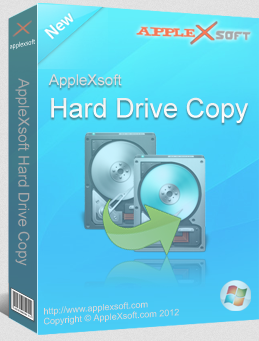
A review of AppleXsoft Hard Drive Copy